Connect to a repository
Users can connect to data repositories through Cyral using native credentials as well as SSO credentials.
- Connect to a data repository with native credentials
- Connect to a data repository with SSO credentials
Connect to a data repository with native credentials
note
If the repo you're looking for is not available in Cyral, follow the quickstart steps to set it up.
To access a data repository through Cyral, you'll connect to its sidecar endpoint instead of directly to its true endpoint.
Once you've assigned a repository to a sidecar, you can find the sidecar endpoint associated with that repository in the Data Repos tab of the Sidecars screen in the Management Console as shown below.
Here, the sidecar endpoint is comprised of the sidecar host address and the listening port associated with the repository, formatted as {SIDECAR_HOST}:{SIDECAR_LISTENING_PORT}.
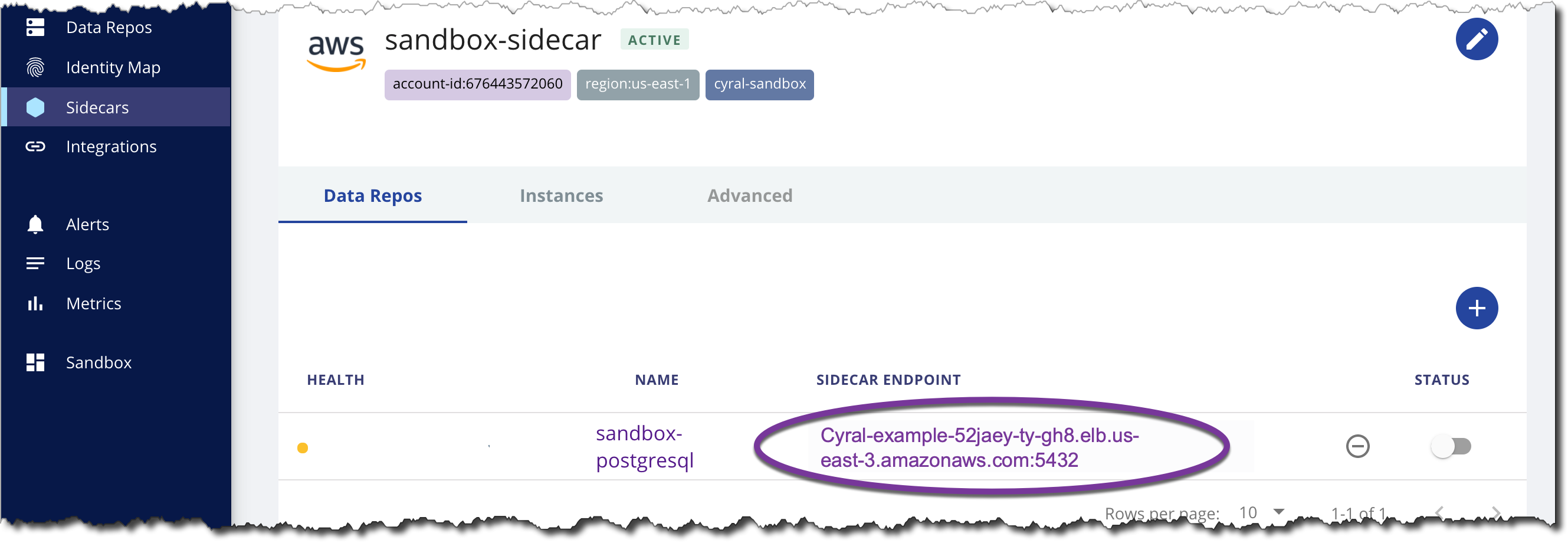
Connect to your repository through the sidecar using your usual client, but replacing the repository host and port with the sidecar host and listening port displayed in the management console.
Below we show examples for connecting to a repository through
a sidecar using native credentials. In these examples, the sidecar has
host address sidecar01.hhiu.cyral.com and the listening port varies
based on the repository type (MySQL: 3306, PostgreSQL: 5432, MongoDB: 27017, Oracle: 1521).
In all cases, we're connecting as the native user bob with
password V8j5k_aW, and we're accessing the invoices database.
For MongoDB, we assume the auth database is called admin.
Connection syntax and examples using native credentials
- MySQL
- PostgreSQL
- MongoDB
- Oracle
- Redshift
Syntax:
mysql -h {SIDECAR_HOST} -P {SIDECAR_LISTENING_PORT} -u {DATABASE_USER} -p{DATABASE_PASSWORD} -ssl-mode=REQUIRED
Example:
mysql -h sidecar01.hhiu.cyral.com -P 3306 -u bob -pV8j5k_aW
caution
Do not include a space between the -p flag and the authentication token value!
Syntax:
PGPASSWORD={DATABASE_PASSWORD} PGSSLMODE=require psql -h {SIDECAR_HOST} -p {SIDECAR_LISTENING_PORT} -U {DATABASE_USER} -d {DATABASE_NAME}
Example:
PGPASSWORD=V8j5k_aW PGSSLMODE=require psql -h sidecar01.hhiu.cyral.com -p 5432 -U bob -d invoices
Syntax:
mongo "mongodb://{SIDECAR_HOST}:{SIDECAR_LISTENING_PORT}/{DATABASE_NAME}" --authenticationDatabase {AUTH_DATABASE_NAME} --username {DATABASE_USER} --password {DATABASE_PASSWORD}
Example:
mongo "mongodb://sidecar01.hhiu.cyral.com:27017/invoices" --authenticationDatabase admin --username bob --password V8j5k_aW
Note: If Client TLS option is turned on for the database, follow the instructions in Connect to a data repository using TLS.
Syntax:
sqlplus {DATABASE_USER}/{DATABASE_PASSWORD}@(DESCRIPTION=(ADDRESS=(PROTOCOL=TCPS)(HOST={SIDECAR_HOST})(PORT={SIDECAR_LISTENING_PORT}))(CONNECT_DATA=(SID=ORCL)))
Example:
sqlplus 'bob/V8j5k_aW@(DESCRIPTION=(ADDRESS=(PROTOCOL=TCPS)(HOST=sidecar01.hhiu.cyral.com)(PORT=1521))(CONNECT_DATA=(SID=ORCL)))'
Syntax:
PGPASSWORD={DATABASE_PASSWORD} PGSSLMODE=require psql -h {SIDECAR_HOST} -p {SIDECAR_LISTENING_PORT} -U {DATABASE_USER} -d {DATABASE_NAME}
Example:
PGPASSWORD=V8j5k_aW PGSSLMODE=require psql -h sidecar01.hhiu.cyral.com -p 5432 -U bob -d invoices
Connect to a data repository with SSO credentials
note
Navigate to the Cyral access portal, or click the Your Access Token button at the top of the Cyral control plane UI.
Find your repository in the list and click the Connect button.
tip
If you don't see the repository you're looking for, click the Request access to a data repository button and choose the name of the repository and the local account (native account in the repository) you wish to use to access it. Specify a desired Duration of access and click Submit.
tip
If you're a Cyral administrator and the repo you're looking for is not listed in the Request access screen, see the quickstart to set it up.
A dialog appears showing connection information for your repository. Use the copy button to copy the connection string or URI that's appropriate for your client. Note that when you connect to a data repository through Cyral, you'll use its sidecar endpoint address instead of the data repository's native address.
info
If you work at the command line, there's a faster way to get your token! Use Cyral's CLI token retriever for SSO,
gimme_db_token. For details, see CLI Token retriever for SSO, below.
Connection string reference
The following examples show how an SSO-authenticated user connects to a repository through the Cyral sidecar. In these examples:
- SIDECAR_ENDPOINT is the IP address of the Cyral sidecar for the repository. Our example runs at
35.194.11.53. - SIDECAR_LISTENING_PORT is where the sidecar listens for connections. Our example uses port
3306. - SSO_USER is the user name of the person trying to connect to the data repository), as recorded in the enterprise identity management system. For this example, we use
bwilliams@barnfeed.com - LOCAL_ACCOUNT is the person's user name in the repository. For this example, we use
dataScienceUser. - AUTH_TOKEN is the user's authentication token generated by Cyral. Our example token is
MDE4BQFZNh9T0BhTXkvc2zJdx5bLLLT-. - Where needed, we show an example DATABASE_NAME of
feed_survey. - For MongoDB, our example AUTH_DATABASE_NAME is
admin.
SSO connection syntax and examples
caution
If Allow native authentication
is enabled for the repository, please prefix SSO_USER with the
required idp: prefix (e.g.idp:bwilliams@barnfeed.com). This prefix
is used to distinguish between SSO credentials and native credentials.
The following examples assume that Allow native authentication is
not enabled, so you'll see that we don't use an idp: prefix here.
- MySQL
- PostgreSQL
- MongoDB
- Oracle
- Redshift
Syntax:
mysql -u "{SSO_USER}" -p{AUTH_TOKEN} -h {SIDECAR_ENDPOINT} -P {SIDECAR_LISTENING_PORT} --default-auth=mysql_clear_password --enable-cleartext-plugin --ssl-mode=REQUIRED
caution
Do not include a space between the -p flag and the authentication token value!
Example:
mysql -u "bwilliams@barnfeed.com" -pMDE4BQFZNh9T0BhTXkvc2zJdx5bLLLT- -h 35.194.11.53 -P 3306 --default-auth=mysql_clear_password --enable-cleartext-plugin --ssl-mode=REQUIRED
What about users with multiple identity maps? If your SSO user might be mapped to more than one local account in the database, then you need to specify which local account to use. You can do this in the -u flag by providing both user account names in the format: {SSO_USER}:{LOCAL_ACCOUNT}.
mysql -u "{SSO_USER}:{LOCAL_ACCOUNT}" -p{AUTH_TOKEN} -h {SIDECAR_ENDPOINT} -P {SIDECAR_LISTENING_PORT} --default-auth=mysql_clear_password --enable-cleartext-plugin --ssl-mode=REQUIRED
Example with a LOCAL_ACCOUNT value:
mysql -u "bwilliams@barnfeed.com:dataScienceUser" -pMDE4BQFZNh9T0BhTXkvc2zJdx5bLLLT- -h 35.194.11.53 -P 3306 --default-auth=mysql_clear_password --enable-cleartext-plugin --ssl-mode=REQUIRED
caution
Do not include a space between the -p flag and the authentication token value!
Syntax:
PGPASSWORD={AUTH_TOKEN} PGSSLMODE=require psql -h {SIDECAR_ENDPOINT} -p {SIDECAR_LISTENING_PORT} -U "{SSO_USER}" -d {DATABASE_NAME}
Example:
PGPASSWORD=MDE4BQFZNh9T0BhTXkvc2zJdx5bLLLT- PGSSLMODE=require psql -h 35.194.11.53 -p 3306 -U "bwilliams@barnfeed.com" -d feed_survey
Note: If multiple identity maps apply to your user, declare {SSO_USER}:{LOCAL_ACCOUNT} as the DB user to specify which local account you'll use to log in:
PGPASSWORD={AUTH_TOKEN} PGSSLMODE=require psql -h {SIDECAR_ENDPOINT} -p {SIDECAR_LISTENING_PORT} -U "{SSO_USER}:{LOCAL_ACCOUNT}" -d {DATABASE_NAME}
Example with a LOCAL_ACCOUNT value:
PGPASSWORD=MDE4BQFZNh9T0BhTXkvc2zJdx5bLLLT- PGSSLMODE=require psql -h 35.194.11.53 -p 3306 -U "bwilliams@barnfeed.com:dataScienceUser" -d feed_survey
Identity attribution when connecting Tableau: When you connect via Tableau, you can have Cyral log the identity of the logged-in user responsible for the query. This is known as identity attribution. To set this up, go to the Initial SQL tab in Tableau and add the following query:
-- CyralContext{"user":"[TableauServerUser]", "serviceName":"tableau"}
select 1;
Syntax:
mongo "mongodb://{SIDECAR_ENDPOINT}:{SIDECAR_LISTENING_PORT}/{DATABASE_NAME}" --authenticationDatabase {AUTH_DATABASE_NAME} --username "{SSO_USER}" --authenticationMechanism PLAIN --password {AUTH_TOKEN}
Example:
mongo "mongodb://35.194.11.53:3306/feed_survey" --authenticationDatabase admin --username "bwilliams@barnfeed.com" --authenticationMechanism PLAIN --password MDE4BQFZNh9T0BhTXkvc2zJdx5bLLLT-
Note: If multiple identity maps apply to your user, declare {SSO_USER}:{LOCAL_ACCOUNT} as the DB user to specify which local account you'll use to log in:
mongo "mongodb://{SIDECAR_ENDPOINT}:{SIDECAR_LISTENING_PORT}/{DATABASE_NAME}" --authenticationDatabase {AUTH_DATABASE_NAME} --username "{SSO_USER}:{LOCAL_ACCOUNT}" --authenticationMechanism PLAIN --password {AUTH_TOKEN}
Example with a LOCAL_ACCOUNT value:
mongo "mongodb://35.194.11.53:3306/feed_survey" --authenticationDatabase admin --username "bwilliams@barnfeed.com:dataScienceUser" --authenticationMechanism PLAIN --password MDE4BQFZNh9T0BhTXkvc2zJdx5bLLLT-
Note: If Client TLS option is turned on for the database, follow the instructions in Connect to a data repository using TLS.
For Oracle, enclose the {SSO_USER} (and {LOCAL_ACCOUNT}, if present) in double quotation marks.
Syntax:
sqlplus '"{SSO_USER}"/{AUTH_TOKEN}@(DESCRIPTION=(ADDRESS=(PROTOCOL=TCPS)(HOST={SIDECAR_HOST})(PORT={SIDECAR_LISTENING_PORT}))(CONNECT_DATA=(SID=ORCL)))'
Example:
sqlplus '"bwilliams@barnfeed.com"/MDE4BQFZNh9T0BhTXkvc2zJdx5bLLLT-@(DESCRIPTION=(ADDRESS=(PROTOCOL=TCPS)(HOST=sidecar01.hhiu.cyral.com)(PORT=1521))(CONNECT_DATA=(SID=ORCL)))'
Note: If multiple identity maps apply to your user, declare {SSO_USER}:{LOCAL_ACCOUNT} as the DB user to specify which local account you'll use to log in:
sqlplus '"{SSO_USER}:{LOCAL_ACCOUNT}"/{AUTH_TOKEN}@(DESCRIPTION=(ADDRESS=(PROTOCOL=TCPS)(HOST={SIDECAR_HOST})(PORT={SIDECAR_LISTENING_PORT}))(CONNECT_DATA=(SID=ORCL)))'
Example with a LOCAL_ACCOUNT suffix:
sqlplus '"bwilliams@barnfeed.com:dataScienceUser"/MDE4BQFZNh9T0BhTXkvc2zJdx5bLLLT-@(DESCRIPTION=(ADDRESS=(PROTOCOL=TCPS)(HOST=sidecar01.hhiu.cyral.com)(PORT=1521))(CONNECT_DATA=(SID=ORCL)))'
Syntax:
PGPASSWORD={AUTH_TOKEN} PGSSLMODE=require psql -h {SIDECAR_ENDPOINT} -p {SIDECAR_LISTENING_PORT} -U "{SSO_USER}" -d {DATABASE_NAME}
Example:
PGPASSWORD=MDE4BQFZNh9T0BhTXkvc2zJdx5bLLLT- PGSSLMODE=require psql -h 35.194.11.53 -p 3306 -U "bwilliams@barnfeed.com" -d feed_survey
Note: If multiple identity maps apply to your user, declare {SSO_USER}:{LOCAL_ACCOUNT} as the DB user to specify which local account you'll use to log in:
PGPASSWORD={AUTH_TOKEN} PGSSLMODE=require psql -h {SIDECAR_ENDPOINT} -p {SIDECAR_LISTENING_PORT} -U "{SSO_USER}:{LOCAL_ACCOUNT}" -d {DATABASE_NAME}
Example with a LOCAL_ACCOUNT value:
PGPASSWORD=MDE4BQFZNh9T0BhTXkvc2zJdx5bLLLT- PGSSLMODE=require psql -h 35.194.11.53 -p 3306 -U "bwilliams@barnfeed.com:dataScienceUser" -d feed_survey
Identity attribution when connecting Tableau: When you connect via Tableau, you can have Cyral log the identity of the logged-in user responsible for the query. This is known as identity attribution. To set this up, go to the Initial SQL tab in Tableau and add the following query:
-- CyralContext{"user":"[TableauServerUser]", "serviceName":"tableau"}
select 1;
Connect to a data repository using TLS
note
The instructions in this section are valid for all repository types for sidecar
versions up to v2.30.x. For sidecar versions greater or equal to v2.31.0,
these instructions are exclusive for DynamoDB and S3 repositories.
Since v2.31.0, the sidecar can use different certificates to enable TLS
communication as described in
Certificates for sidecars.
For these sidecars, you need to make sure that the CA used to sign the
sidecar certificate is added to your list of trusted CAs. This CA will not
be the same as the one obtained from the instructions below.
If Client TLS option is enabled for your repository, you must set up the Cyral CA certificate for each client that will connect. Follow these steps:
Download the Cyral CA certificate bundle from the Cyral control plane using the following API call:
curl https://<CYRAL_CONTROL_PLANE>:8000/v1/templates/ca_bundle -o cyral_ca_bundle.pemcaution
The
ca_bundlecontains both a Root CA and Intermediate CA certificate. You will need to make sure you import both of these certificate files into your trusted CA store.Some tools such as
orapkiare not able to import a bundle containing multiple certificates. In these cases, you will need to split this bundle into two files and import each file individually into your trusted CA store.
Add the Cyral CA certificate to your client. Here are two common client setups:
For a Java client (like JDeveloper) you will add it to the key store. The key store location depends on Java or client installation. For example, if you're running JDeveloper on Linux installed under the local user's account, the file typically resides at
~/Oracle/Middleware/Oracle_Home/oracle_common/jdk/jre/lib/security/cacerts. Usekeytoolto import the certificate. For example:keytool -import -alias cyral-root -keystore <cacerts> -file cyral_ca_bundle.pem -storepass changeitFor a SQL*Plus client, follow the instructions provided by AWS, Configuring SQL*Plus to use SSL with an Oracle DB instance.
CLI token retriever for SSO
For command line users, Cyral offers the Cyral CLI token retriever for SSO, a tool to simplify the SSO login experience. This CLI token retriever provides an alternative to the manual process of visiting the Cyral management console and getting a token through the Copy Token button.
When a user wants to connect, the token retriever directs them to the Cyral portal to authenticate with their SSO credentials. Upon successful authentication, the tool generates a token that's valid for 24 hours on the data endpoints the user has access to.
Install the CLI token retriever for SSO
Prerequisites: You must have completed SSO setup in your SSO platform, as explained in the section, Authenticate repository access with SSO.
Procedure
Install the Cyral SSO token retriever for each user as follows:
- Install the CLI tool,
gimme_db_tokenon the database user’s machine using eitherbreworpip3. Type one of the following in your command shell:orbrew install cyral-gimme-db-tokenpip3 install cyral-gimme-db-token - Share the appropriate connection instructions below with the database user.
Using the CLI token retriever for SSO (basic mode)
The CLI token retriever's basic mode works for all supported data endpoint types. After you authenticate successfully, the retriever returns a database access token to the terminal console. Using this mode, you can run the tool and copy the token from your console, or you can assign the token value to a shell environment variable.
The syntax for basic mode is:
export CYRAL_TOKEN=$(gimme_db_token --address <your_Cyral_service_address> --stdout --silent)
where:
- the
--addressflag supplies your Cyral service address, which is similar to the URL of your Cyral control plane, for example,acme.cyral.com --stdoutreturns the token to standard out
tip
If your site uses more than one IdP please note: If your Cyral SSO installation
offers multiple identity providers (IdPs) to choose from, you can pass
the --idp flag with the name of the IdP you wish to use.
See Pass an IdP hint to the CLI token retriever
for details.
Connect to PostgreSQL using the CLI token retriever
Cyral allows you to use your single sign-on (SSO) credentials to
connect to a PostgreSQL database. SSO logins rely on an expiring SSO
token you can get from the Cyral login portal or from the
gimme_db_token tool.
To get your database login token, open a terminal session, and run the following, using the
--addressflag to provide your Cyral service address, which is similar to the URL of your Cyral control plane, for example,acme.cyral.comgimme_db_token pg --address <your_Cyral_service_address>If you're not already logged in to a database SSO session, a browser tab will open automatically and prompt you to provide your SSO credentials in the Cyral login portal. (If you're not prompted, it means you already have a valid Cyral SSO session.)
The tool automatically inserts a token into your PostgreSQL credentials file (the
.pgpassfile).Start a database session as usual. PostgreSQL uses your Cyral-provided credentials to log you in.
If your authentication fails, it’s likely your SSO token has expired.
By default, each token expires 24 hours after it's issued. Run the
gimme_db_token tool again to generate a fresh token.
Connect to S3 data using the CLI token retriever
Cyral allows you to use your single sign-on (SSO) credentials to
connect to your data in S3. SSO logins rely on an expiring SSO token
you can get from the Cyral login portal or from the gimme_db_token
tool.
Before you use the AWS CLI to access S3, it is required to install some prerequisites. The
gimme_db_tokentool will install them on the first run and for that you just need to open a terminal session and run the following, using the--addressflag to provide your Cyral service address, which is similar to the URL of your Cyral control plane, for example,acme.cyral.com:gimme_db_token s3 --address <your_Cyral_service_address> --sidecar <sidecar_address:port> --profile <your AWS profile name> --autoconfigurewhere
- the
--addressflag supplies your Cyral service address, which is similar to the URL of your Cyral control plane, for example,acme.cyral.com - the
--sidecarflag supplies your Cyral sidecar address and port, for example,mysidecar.cyral.com:453. - the
--profileflag specifies your AWS profile name. The token tool automatically inserts a token into your AWS credentials file (usually~/.aws/credentials/), saving the token in the AWS profile that you've specified. - the
--autoconfigureflag will make sure all the necessary configurations and pre-requisites are installed to get AWS CLI to work properly with the sidecar.
If you're not already logged in to a database SSO session, a browser tab will open automatically and prompt you to provide your SSO credentials in the Cyral login portal. (If you're not prompted, it means you already have a valid Cyral SSO session.)
- the
After all the prerequisites are installed,
gimme_db_tokentool can be used with less parameters to get new access tokens for AWS CLI:gimme_db_token s3 --address <your_Cyral_service_address> --profile <your AWS profile name>where
- the
--addressflag supplies your Cyral service address, which is similar to the URL of your Cyral control plane, for example,acme.cyral.com - the
--profileflag specifies your AWS profile name. The token tool automatically inserts a token into your AWS credentials file (usually~/.aws/credentials/), saving the token in the AWS profile that you've specified.
If you're not already logged in to a database SSO session, a browser tab will open automatically and prompt you to provide your SSO credentials in the Cyral login portal. (If you're not prompted, it means you already have a valid Cyral SSO session.)
- the
Connect to S3 as usual using the profile you informed in the command. Your Cyral-provided credentials will be used to log you in.
If your authentication fails, it’s likely your SSO token has expired.
By default, each token expires 24 hours after it's issued. Run the
gimme_db_token tool again to generate a fresh token.
Connect to Oracle on RDS through the Cyral sidecar
Once an Oracle database is protected by Cyral, users connect to it with their usual database clients, as described below.
Connect a SQL*PLUS client
- As an SSO user: To connect from the command line as an SSO user, see SSO connection syntax and examples, above.
- As a native Oracle user: To connect with your native Oracle credentials, see Connect using database-native credentials, above.
Connect a SQL Developer client
- In SQL Developer, click on the ➕ (plus sign) in the top left corner to add a new database connection.
- Fill out the highlighted fields with the connection info displayed in the Cyral Access Portal.
To learn more about connection info for Oracle, see:
- Connect as an SSO user: See SSO connection syntax and examples, above.
- Connect as a native Oracle user: See Connect using database-native credentials, above.
Using a connect identifier for Oracle
To connect using the Oracle SQL*PLUS client, edit the client's connect identifier. The connect identifier takes the form:
(DESCRIPTION=(ADDRESS=(PROTOCOL=TCPS)(HOST=[{SIDECAR_HOST}])(PORT=[{SIDECAR_LISTENING_PORT}]))(CONNECT_DATA=(SID=ORCL)))
where:
- SIDECAR_HOST is the load balancer address of your Cyral sidecar
- SIDECAR_LISTENING_PORT is the sidecar listener port as configured in Cyral. This is 1521 by default.
For convenience, you can add the connect identifier as a net service
name entry inside a tnsnames.ora file so the connect identifier can be
replaced by a name referring to the net service name. For example, if
you add an entry, mydb, in tnsnames.ora like this:
mydb = (DESCRIPTION=(ADDRESS=(PROTOCOL=TCPS)(HOST=[{SIDECAR_HOST}])(PORT=[{SIDECAR_LISTENING_PORT}]))(CONNECT_DATA=(SID=ORCL)))
then you can pass "mydb" when you launch SQL*PLUS, like this:
to log in with an SSO account:
sqlplus '"{SSO_USER}:{LOCAL_ACCOUNT}"/{AUTH_TOKEN}@mydb'important
If your SSO username contains an
@sign, as insara@example.com, then when specifying theSSO_USERyou must replace the@with(a).For example:
sqlplus '"sara(a)example.com:dataScienceUser"/bf439791ab0e27eddaca3e411fda32109@health-stats-db'note
To run the above examples on Windows, omit the outer single quotes (
').to log in with a native Oracle account:
sqlplus {DATABASE_USER}/{DATABASE_PASSWORD}@mydb
Note: If Client TLS option is turned on for the database, follow the instructions in Connect to a data repository using TLS.
Connecting a JDBC-based client
To connect using a JDBC-based client, you’ll configure the client as usual and use a JDBC string formatted as follows:
jdbc:oracle:thin:@(DESCRIPTION=(ADDRESS=(PROTOCOL=TCPS)(HOST=[{SIDECAR_HOST}])(PORT=[{SIDECAR_LISTENING_PORT}]))(CONNECT_DATA=(SID=ORCL)))
where:
- SIDECAR_HOST is the load balancer address of your Cyral sidecar
- SIDECAR_LISTENING_PORT is the sidecar listener port as configured in Cyral. This is 1521 by default.
Note: If Client TLS option is turned on for the database, follow the instructions in Connect to a data repository using TLS.