Connect to S3 from Cyral S3 File Browser
Open the Cyral Access Portal. Scroll to your S3 instance and click to open it. The S3 File Browser opens in a new browser tab.
tip
Once you've connected, bookmark the URL in your browser. As long as your user session is valid, you can open the File Browser again by navigating to its URL.
Pick your IAM role
Your Cyral administrator has mapped your username or SSO group to one or more IAM roles in Amazon S3. Once you've connected, you can choose your IAM role in the drop-down list in the upper right corner of the File Browser.
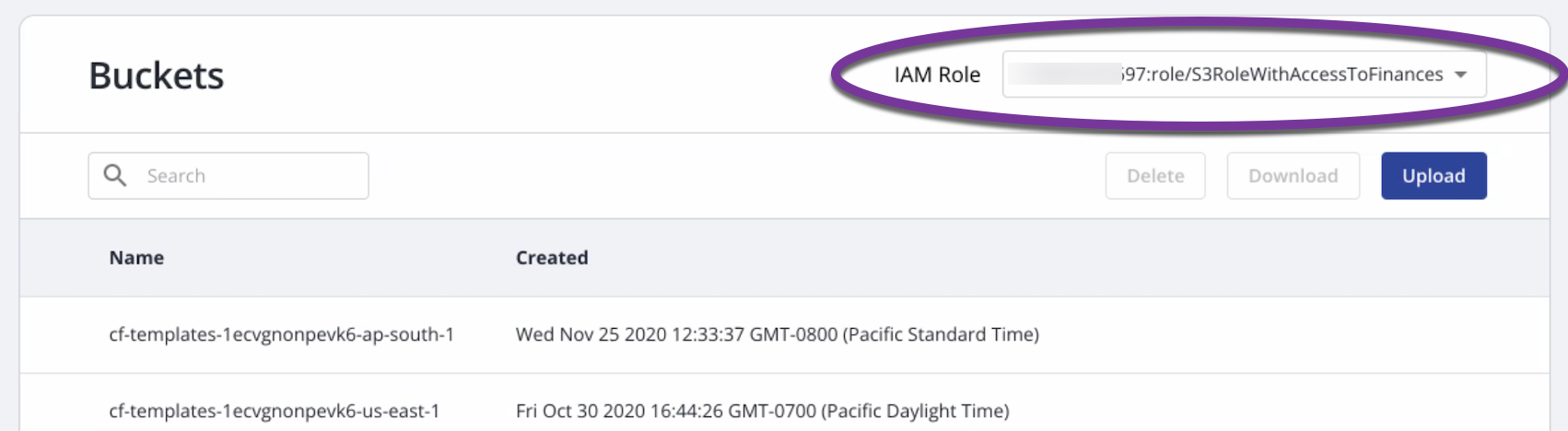
Your S3 File Browser view updates automatically to show only those S3 buckets and folders available to the role you've picked.
Likewise, based on your currently chosen IAM role, you can perform the allowed actions (upload, download, delete) on allowed resources.
tip
If you don't see the IAM role you need, make sure your Cyral administrator has mapped the role correctly for your SSO user account.
Operate on files and folders
Use the Delete, Download, and Upload buttons to operate on files and folders. The File Browser will notify you if your IAM roll doesn't have permission to perform the attempted action. Switch IAM roles if needed.
For uploading files, you can also drag files and drop them onto the File Browser panel to start the upload.
Search for a file or folder
Search happens instantly as you type a search term in the Search field. Type a sequence of characters, and the File Browser displays all files and folders that have that sequence anywhere in their name.
Filter your view of files and folders
Click the Filter dropdown list and set criteria that limit the view:
- File type
- File size
- Last modified: Leaving either field blank means that the filter won't impose that end of the date range. For example, leave the left field blank if you want to see even the oldest files and folders.
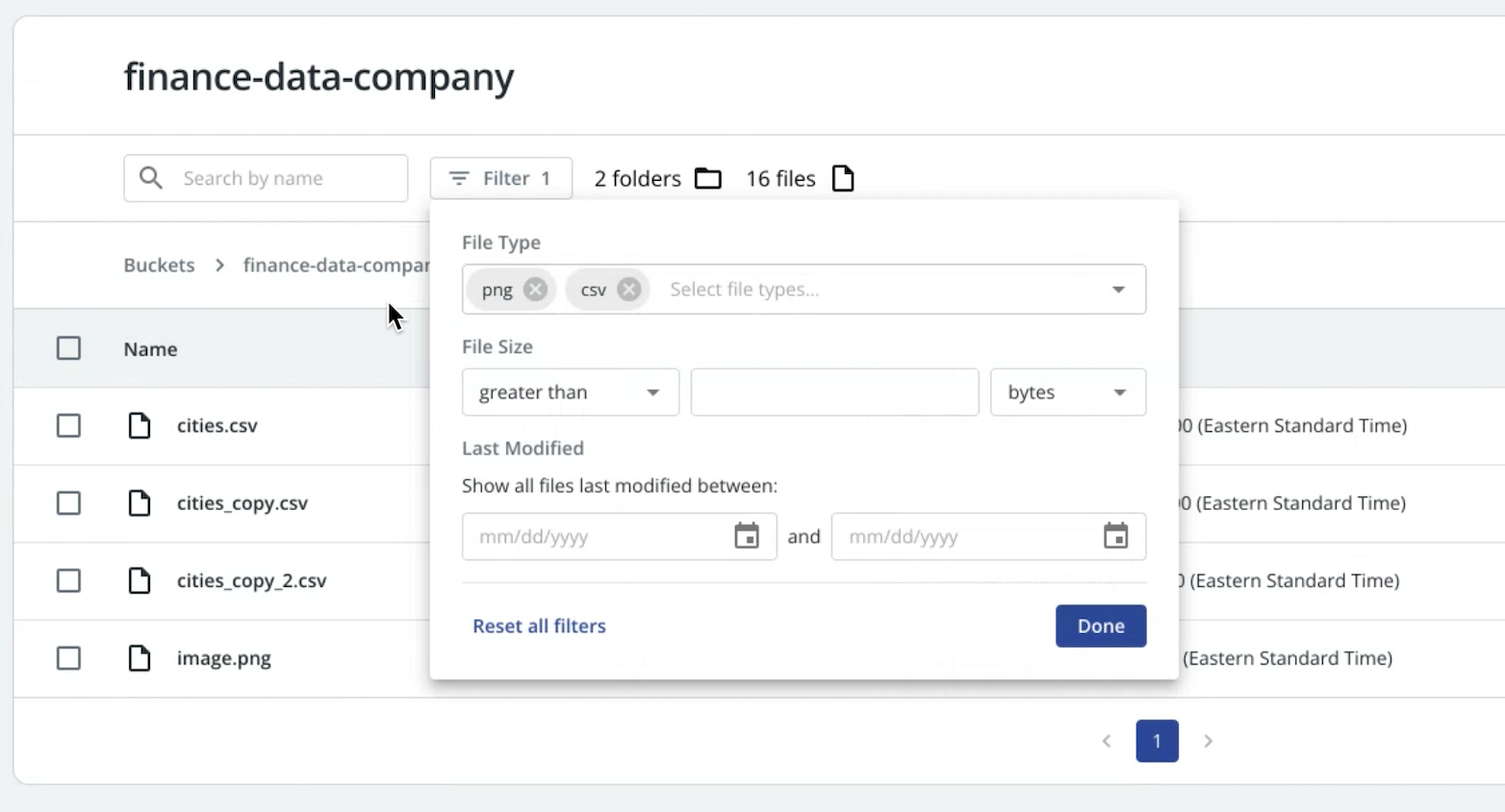
To the right of the Filter button, the folders and files counters tell you how many of each item meet your current filter criteria.
Handling folders with many files
When the current view contains more than 1000 items, filtering and sorting operate on only the first 1000 items found.
In this case, the Search field becomes a prefix search, allowing you to narrow the set of results being displayed. Type a sequence that matches the start of the file name or folder name you want to match, and the File Browser view is repopulated with results that match your prefix.
tip
Administrators: For help configuring Cyral to show the right S3 resources to your data users, see Enable the S3 File Browser.