Connect to repositories
Users can connect to data repositories through Cyral using native credentials as well as SSO credentials.
This page describes the process to connect to MySQL/MariaDB, Oracle, PostgreSQL, Redshift and SQL Server. Refer to DynamoDB, MongoDB, S3 or Snowflake pages for more information about these repositories.
Connection string reference
Most connection strings include the following fields:
SIDECAR_ENDPOINTis the hostname or IP address of the Cyral sidecar for the repository. We use an example value,sidecar.example.com.SIDECAR_LISTENING_PORTis where the sidecar listens for connections. We use an example value,3306.SSO_USERis the username of the person trying to connect to the data repository, as recorded in the enterprise identity management system. In examples, we usebwilliams@barnfeed.comDATABASE_ACCOUNTis the person's user name in the repository. In examples, we usedataScienceUser.AUTH_TOKENis the user's access token generated by Cyral. In examples, we use9PhbSJJkRJbn2PMX.
Optional connection string fields:
DATABASE_NAMEis the name of the database. In examples, we usefeed_survey.REPO_NAMEis the name of the repository in Cyral that tracks your database. In examples, we usemysql_feed_repo. useadmin.
Connect to a data repository with native credentials
To access a data repository through Cyral, you'll connect to its sidecar endpoint instead of directly to its true endpoint. Once you've assigned a repository to a sidecar, you can find the sidecar endpoint associated with that repository in the Data Repos tab of the Sidecars screen in the Cyral control plane UI as shown below.
Here, the sidecar endpoint address is comprised of the sidecar host address
and the listening port associated with the repository, formatted as
{SIDECAR_ENDPOINT}:{SIDECAR_LISTENING_PORT}.
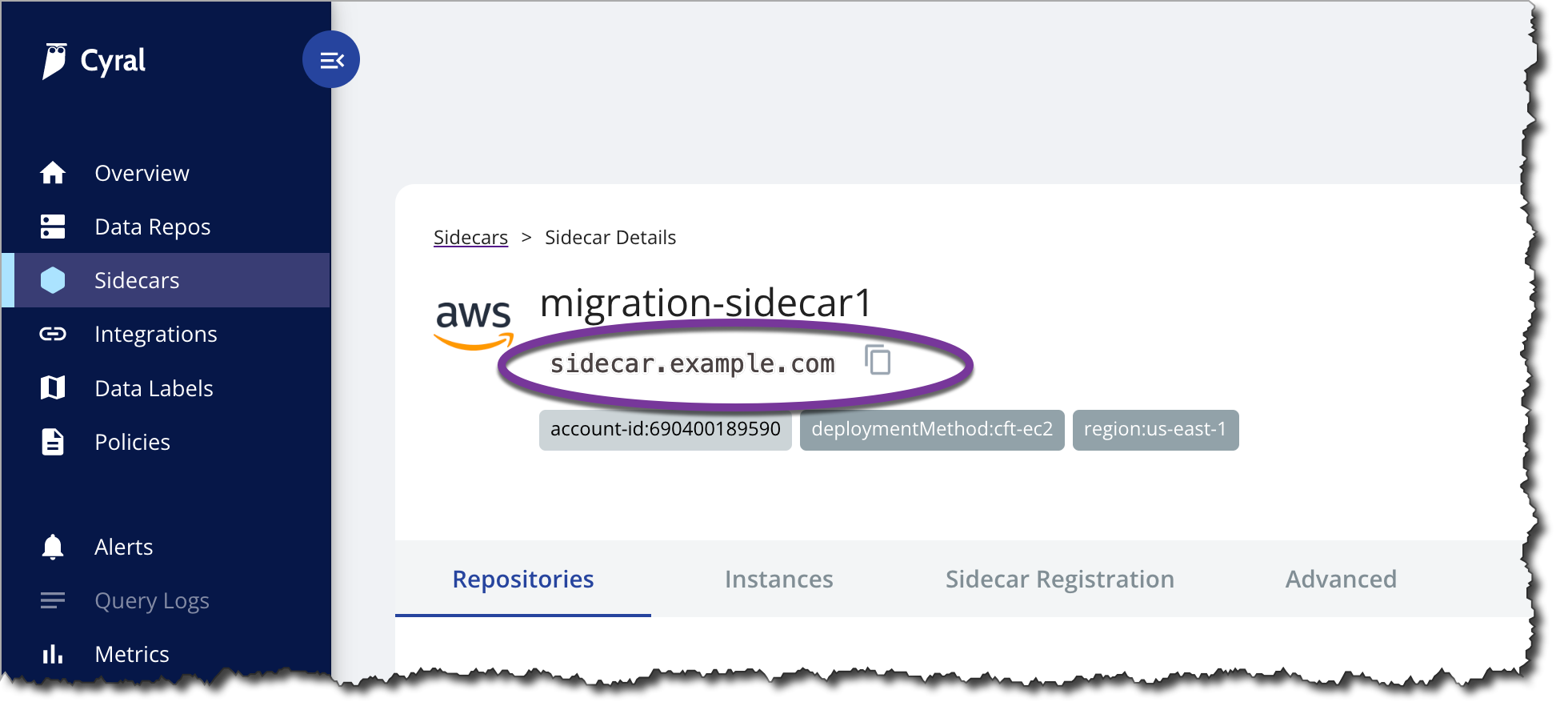
Connect to your repository through the sidecar using your usual client, but replacing the repository host and port with the sidecar host and listening port displayed in the management console.
Below we show examples for connecting to a repository through
a sidecar using native credentials. In these examples, the sidecar has
host address sidecar.example.com and the listening port varies
based on the repository type (MySQL: 3306, PostgreSQL: 5432, Oracle: 1521, Redshift: 5439, SQL Server: 1433).
In all cases, we're connecting as the native user bob with
password V8j5k_aW, and we're accessing the invoices database.
Connection syntax and examples using native credentials
- MySQL
- PostgreSQL
- Oracle
- Redshift
- SQL Server
Syntax:
mysql -h {SIDECAR_ENDPOINT} -P {SIDECAR_LISTENING_PORT} -u {DATABASE_ACCOUNT} -p{DATABASE_PASSWORD} -ssl-mode=REQUIRED
Example:
mysql -h sidecar.example.com -P 3306 -u bob -pV8j5k_aW
caution
Do not include a space between the -p flag and the access token value!
Syntax:
PGPASSWORD={DATABASE_PASSWORD} PGSSLMODE=require psql -h {SIDECAR_ENDPOINT} -p {SIDECAR_LISTENING_PORT} -U {DATABASE_ACCOUNT} -d {DATABASE_NAME}
Example:
PGPASSWORD=V8j5k_aW PGSSLMODE=require psql -h sidecar.example.com -p 5432 -U bob -d invoices
Note: If Client TLS is turned on for the database, follow the instructions in Set up clients for TLS connections.
Syntax:
sqlplus {DATABASE_ACCOUNT}/{DATABASE_PASSWORD}@(DESCRIPTION=(ADDRESS=(PROTOCOL=TCPS)(HOST={SIDECAR_ENDPOINT})(PORT={SIDECAR_LISTENING_PORT}))(CONNECT_DATA=(SID=ORCL)))
Example:
sqlplus 'bob/V8j5k_aW@(DESCRIPTION=(ADDRESS=(PROTOCOL=TCPS)(HOST=sidecar.example.com)(PORT=1521))(CONNECT_DATA=(SID=ORCL)))'
Syntax:
PGPASSWORD={DATABASE_PASSWORD} PGSSLMODE=require psql -h {SIDECAR_ENDPOINT} -p {SIDECAR_LISTENING_PORT} -U {DATABASE_ACCOUNT} -d {DATABASE_NAME}
Example:
PGPASSWORD=V8j5k_aW PGSSLMODE=require psql -h sidecar.example.com -p 5432 -U bob -d invoices
Syntax:
SQLCMDPASSWORD={DATABASE_PASSWORD} sqlcmd -C -S {SIDECAR_ENDPOINT},{SIDECAR_LISTENING_PORT} -U {DATABASE_ACCOUNT} -d {DATABASE_NAME}
Example:
SQLCMDPASSWORD=V8j5k_aW sqlcmd -C -S sidecar.example.com,1433 -U bob -d invoices
note
Only SQL Server Authentication is supported.
note
For instructions on how to connect to Snowflake, DynamoDB, MongoDB, or S3, please see the left navigation bar.
Connect to a data repository with SSO credentials
note
Navigate to the Cyral access portal, or click the Data Access Portal button at the top of the Cyral control plane UI.
Find your repository in the list and click the Connect button.
tip
If you don't see the repository you're looking for, click the Request access to a data repository button and choose the name of the repository and the database account (native account in the repository) you wish to use to access it. Specify a desired Duration of access and click Submit.
tip
If you're a Cyral administrator and the repo you're looking for is not listed in the Request access screen, see the Getting Started guide to set it up.
A dialog appears showing connection information for your repository. Use the copy button to copy the connection string or URI that's appropriate for your client. Note that when you connect to a data repository through Cyral, you'll use its sidecar endpoint address instead of the data repository's native address.
info
If you work at the command line, there's a faster way to get your token! Use the Cyral CLI for obtaining the access token on the command line. For details, see Using the Cyral CLI.
The deprecated CLI tool
gimme_db_tokenwill no longer work with Cyral Control Plane version4.12or higher.
SSO connection syntax and examples
caution
If Allow native authentication
is enabled for the repository, please prefix SSO_USER with the
required idp: prefix (e.g.idp:bwilliams@barnfeed.com). This prefix
is used to distinguish between SSO credentials and native credentials.
The following examples assume that Allow native authentication is
not enabled, so you'll see that we don't use an idp: prefix here.
- MySQL
- PostgreSQL
- Oracle
- Redshift
- SQL Server
Syntax:
mysql -u "{SSO_USER}" -p{AUTH_TOKEN} -h {SIDECAR_ENDPOINT} -P {SIDECAR_LISTENING_PORT} --default-auth=mysql_clear_password --enable-cleartext-plugin --ssl-mode=REQUIRED
caution
Do not include a space between the -p flag and the access token value!
Example:
mysql -u "bwilliams@barnfeed.com" -p9PhbSJJkRJbn2PMX -h sidecar.example.com -P 3306 --default-auth=mysql_clear_password --enable-cleartext-plugin --ssl-mode=REQUIRED
Users with multiple matching access rules: If your SSO user might be mapped to more than one database account in the database, then you need to specify which database account to use. You can do this in the -u flag by providing both user account names in the format: {SSO_USER}:{DATABASE_ACCOUNT}.
mysql -u "{SSO_USER}:{DATABASE_ACCOUNT}" -p{AUTH_TOKEN} -h {SIDECAR_ENDPOINT} -P {SIDECAR_LISTENING_PORT} --default-auth=mysql_clear_password --enable-cleartext-plugin --ssl-mode=REQUIRED
Example with a DATABASE_ACCOUNT value:
mysql -u "bwilliams@barnfeed.com:dataScienceUser" -p9PhbSJJkRJbn2PMX -h sidecar.example.com -P 3306 --default-auth=mysql_clear_password --enable-cleartext-plugin --ssl-mode=REQUIRED
caution
Do not include a space between the -p flag and the access token value!
Syntax:
PGPASSWORD={AUTH_TOKEN} PGSSLMODE=require psql -h {SIDECAR_ENDPOINT} -p {SIDECAR_LISTENING_PORT} -U "{SSO_USER}" -d {DATABASE_NAME}
Example:
PGPASSWORD=9PhbSJJkRJbn2PMX PGSSLMODE=require psql -h sidecar.example.com -p 3306 -U "bwilliams@barnfeed.com" -d feed_survey
Note: If multiple access rules apply to your user, declare {SSO_USER}:{DATABASE_ACCOUNT} as the DB user to specify which database account you'll use to log in:
PGPASSWORD={AUTH_TOKEN} PGSSLMODE=require psql -h {SIDECAR_ENDPOINT} -p {SIDECAR_LISTENING_PORT} -U "{SSO_USER}:{DATABASE_ACCOUNT}" -d {DATABASE_NAME}
Example with a DATABASE_ACCOUNT value:
PGPASSWORD=9PhbSJJkRJbn2PMX PGSSLMODE=require psql -h sidecar.example.com -p 3306 -U "bwilliams@barnfeed.com:dataScienceUser" -d feed_survey
Identity attribution when connecting Tableau: When you connect via Tableau, you can have Cyral log the identity of the logged-in user responsible for the query. This is known as identity attribution. To set this up, go to the Initial SQL tab in Tableau and add the following query:
-- CyralContext{"user":"[TableauServerUser]", "serviceName":"tableau"}
select 1;
Note: If Client TLS is turned on for the database, follow the instructions in Set up clients for TLS connections.
For Oracle, enclose the {SSO_USER} (and {DATABASE_ACCOUNT}, if present) in double quotation marks.
Syntax:
sqlplus '"{SSO_USER}"/{AUTH_TOKEN}@(DESCRIPTION=(ADDRESS=(PROTOCOL=TCPS)(HOST={SIDECAR_ENDPOINT})(PORT={SIDECAR_LISTENING_PORT}))(CONNECT_DATA=(SID=ORCL)))'
Example:
sqlplus '"bwilliams@barnfeed.com"/9PhbSJJkRJbn2PMX@(DESCRIPTION=(ADDRESS=(PROTOCOL=TCPS)(HOST=sidecar.example.com)(PORT=1521))(CONNECT_DATA=(SID=ORCL)))'
Note: If multiple access rules apply to your user, declare {SSO_USER}:{DATABASE_ACCOUNT} as the DB user to specify which database account you'll use to log in:
sqlplus '"{SSO_USER}:{DATABASE_ACCOUNT}"/{AUTH_TOKEN}@(DESCRIPTION=(ADDRESS=(PROTOCOL=TCPS)(HOST={SIDECAR_ENDPOINT})(PORT={SIDECAR_LISTENING_PORT}))(CONNECT_DATA=(SID=ORCL)))'
Example with a DATABASE_ACCOUNT suffix:
sqlplus '"bwilliams@barnfeed.com:dataScienceUser"/9PhbSJJkRJbn2PMX@(DESCRIPTION=(ADDRESS=(PROTOCOL=TCPS)(HOST=sidecar.example.com)(PORT=1521))(CONNECT_DATA=(SID=ORCL)))'
Syntax:
PGPASSWORD={AUTH_TOKEN} PGSSLMODE=require psql -h {SIDECAR_ENDPOINT} -p {SIDECAR_LISTENING_PORT} -U "{SSO_USER}" -d {DATABASE_NAME}
Example:
PGPASSWORD=9PhbSJJkRJbn2PMX PGSSLMODE=require psql -h sidecar.example.com -p 3306 -U "bwilliams@barnfeed.com" -d feed_survey
Note: If multiple access rules apply to your user, declare {SSO_USER}:{DATABASE_ACCOUNT} as the DB user to specify which database account you'll use to log in:
PGPASSWORD={AUTH_TOKEN} PGSSLMODE=require psql -h {SIDECAR_ENDPOINT} -p {SIDECAR_LISTENING_PORT} -U "{SSO_USER}:{DATABASE_ACCOUNT}" -d {DATABASE_NAME}
Example with a DATABASE_ACCOUNT value:
PGPASSWORD=9PhbSJJkRJbn2PMX PGSSLMODE=require psql -h sidecar.example.com -p 3306 -U "bwilliams@barnfeed.com:dataScienceUser" -d feed_survey
Identity attribution when connecting Tableau: When you connect via Tableau, you can have Cyral log the identity of the logged-in user responsible for the query. This is known as identity attribution. To set this up, go to the Initial SQL tab in Tableau and add the following query:
-- CyralContext{"user":"[TableauServerUser]", "serviceName":"tableau"}
select 1;
Syntax:
SQLCMDPASSWORD={AUTH_TOKEN} sqlcmd -C -S {SIDECAR_LISTENING_PORT},{SIDECAR_LISTENING_PORT} -U {SSO_USER} -d {DATABASE_NAME}
Example:
SQLCMDPASSWORD=9PhbSJJkRJbn2PMX sqlcmd -C -S sidecar.example.com,1433 -U bwilliams@barnfeed.com -d master
Note: If multiple access rules apply to your user, declare {SSO_USER}:{DATABASE_ACCOUNT} as the DB user to specify which database account you'll use to log in:
SQLCMDPASSWORD={AUTH_TOKEN} sqlcmd -C -S {SIDECAR_LISTENING_PORT},{SIDECAR_LISTENING_PORT} -U {SSO_USER}:{DATABASE_ACCOUNT} -d {DATABASE_NAME}
Example with a DATABASE_ACCOUNT value:
SQLCMDPASSWORD=9PhbSJJkRJbn2PMX sqlcmd -C -S sidecar.example.com,1433 -U bwilliams@barnfeed.com:dataScienceUser -d master
note
Only SQL Server Authentication is supported.
Smart Port connection instructions
A sidecar Smart Port offers connections to multiple repositories, so when you connect, you must specify which repository you want to connect to.
Since multiple repositories are connected behind a single Smart Port, it is important to provide the repository name in the connection string. This can be achieved in different ways for different repositories. Repo specific information is available in the following section.
- MySQL
- PostgreSQL
- Redshift
- SQL Server
When connecting, you have the following options for including the repository name:
- in the username field
- in the database name field
- in a custom connection attribute
See the instructions for each option, below.
Supply the repository name in the username field for MySQL
When connecting with the MySQL CLI, you can supply the repository name in the -u (username) field. Add the repository name in one of the following ways:
The following options are available for an SSO user. The prefix idp:
is a Cyral-required part of the username for any repository that
supports both SSO and native authentication.
-u idp:{SSO_USER}:{REPO_NAME}
or
-u idp:{SSO_USER}:{REPO_NAME}:{DATABASE_ACCOUNT}
The following options are available if you have disallowed native
authentication on the repository. If you have disallowed native
authentication, you can omit the idp: prefix as shown here. For an
SSO user:
-u{SSO_USER}:{REPO_NAME}
or
-u{SSO_USER}:{REPO_NAME}:{DATABASE_ACCOUNT}
The following option is for native authentication only:
-u{DATABASE_ACCOUNT}:{REPO_NAME}
Supply the repository name in the database name field for MySQL
When connecting with the MySQL CLI, you can supply the repository name
in the -D (database name) field. Add the repository name by appending
:{REPO_NAME} to the MySQL database name. The format of the -D field
is:
-D{DATABASE_NAME}:{REPO_NAME}
For example, the -D field might look like:
-Dfeed_survey:mysql_feed_repo
assuming a database called feed_survey in MySQL and Cyral set to track the MySQL repository as mysql_feed_repo.
Supply the repository name in a custom connection attribute for MySQL
When connecting with a driver such as the MySQL JDBC driver, you can supply the repository name in a custom connection attribute. For example, with the MySQL JDBC driver, specify the connectionAttributes connection property as:
prop.put("connectionAttributes", "cyral.reponame:{REPO_NAME}");),
replacing {REPO_NAME} with your repository's name as saved in Cyral.
note
For the purpose of native authentication via Smart Ports, it is imperative
that the MySQL client application employs the MySQL clear text authentication
plugin. The utilization of any alternative plugins, including but not limited
to mysql_native_password or caching_sha2_password, is presently not within
the scope of support.
When connecting, you have the following options for including the repository name:
- in the username field
- in the database name field
- in the
PGOPTIONSattribute
See the instructions for each option, below.
Supply the repository name in the username field for PostgreSQL
When connecting with a CLI client, you can supply the repository name in the -u (username) field. Add the repository name in one of the following ways:
The following options are available for an SSO user. The prefix idp:
is a Cyral-required part of the username for any repository that
supports both SSO and native authentication.
-U idp:{SSO_USER}:{REPO_NAME}
or
-U idp:{SSO_USER}:{REPO_NAME}:{DATABASE_ACCOUNT}
The following options are available if you have disallowed native
authentication on the repository. If you have disallowed native
authentication, you can omit the idp: prefix as shown here. For an
SSO user:
-U {SSO_USER}:{REPO_NAME}
or
-U {SSO_USER}:{REPO_NAME}:{DATABASE_ACCOUNT}
Supply the repository name in the database name field for PostgreSQL
When connecting with a CLI client, you can supply the repository name
in the -d (database name) field. Add the repository name by appending
:{REPO_NAME} to the database name. The format of the -d field is:
-d {DATABASE_NAME}:{REPO_NAME}
For example, the -D field might look like:
-d feed_survey:postgres_feed_repo
assuming a database called feed_survey and Cyral set to track the repository as postgres_feed_repo.
note
If you are using psql client, the meta-command \c or \connect must include the database and repository name you want to connect to. For example:
\c {DATABASE_NAME}:{REPO_NAME}
Supply the repository name in the PGOPTIONS attribute for PostgreSQL
When connecting with a command-line PostgreSQL client, you can supply
the repository name in the PGOPTIONS attribute. Add the property using
this format:
-PGOPTIONS=" -c cyral.reponame={REPO_NAME}"
replacing {REPO_NAME} with your repository's name as saved in Cyral.
note
For the purpose of native authentication via Smart Ports, when propagating the
repository name in the username field, it is imperative that the PostgreSQL
client application employs the PostgreSQL plain text authentication plugin.
The utilization of any alternative plugins, including, but not limited to,
md5 or scram-sha-256, is presently not within the scope of support.
This limitation does not apply when including the repository name in
either the database or in PGOPTIONS.
When connecting, you have the following options for including the repository name:
- in the username field
- in the database name field
- in the
PGOPTIONSattribute
See the instructions for each option, below.
Supply the repository name in the username field for Redshift
When connecting with a CLI client, you can supply the repository name in the -u (username) field. Add the repository name in one of the following ways:
The following options are available for an SSO user. The prefix idp: is a Cyral-required part of the username for any repository that supports both SSO and native authentication.
-U idp:{SSO_USER}:{REPO_NAME}
or
-U idp:{SSO_USER}:{REPO_NAME}:{DATABASE_ACCOUNT}
The following options are available if you have disallowed native authentication on the repository. If you have disallowed native authentication, you can omit the "idp:" prefix as shown here. For an SSO user:
-U {SSO_USER}:{REPO_NAME}
or
-U {SSO_USER}:{REPO_NAME}:{DATABASE_ACCOUNT}
Supply the repository name in the database name field for Redshift
When connecting with a CLI client, you can supply the repository name in the -d (database name) field. Add the repository name by appending :{REPO_NAME} to the database name. The format of the -d field is:
-d {DATABASE_NAME}:{REPO_NAME}
For example, the -d field might look like:
-d feed_survey:redshift_feed_repo
assuming a database called feed_survey and Cyral set to track the repository as redshift_feed_repo.
note
If you are using psql client, the meta-command \c or \connect must include the database and repository name you want to connect to. For example:
\c {DATABASE_NAME}:{REPO_NAME}
Supply the repository name in the PGOPTIONS attribute for Redshift
When connecting to Redshift with a command-line PostgreSQL client, you can supply the repository name in the PGOPTIONS attribute. Add the property using this format:
-PGOPTIONS=" -c cyral.reponame={REPO_NAME}"
replacing {REPO_NAME} with your repository's name as saved in Cyral.
note
For the purpose of native authentication via Smart Ports, when propagating the
repository name in the username field, it is imperative that the Redshift/PostgreSQL
client application employs the PostgreSQL plain text authentication plugin.
The utilization of any alternative plugins, including, but not limited to,
md5 or scram-sha-256, is presently not within the scope of support.
This limitation does not apply when including the repository name in
either the database or in PGOPTIONS.
When connecting, you have the following options for including the repository name:
- in the username field
- in the database name field
See the instructions for each option, below.
note
Only SQL Server Authentication is supported.
Supply the repository name in the username field for SQL Server
When connecting with a CLI client, you can supply the repository name in the -U (username) field. Add the repository name in one of the following ways:
Use the following option to connect using native authentication.
-U {DATABASE_ACCOUNT}:{REPO_NAME}
The following options are available for an SSO user. The prefix "idp:" is a Cyral-required part of the username for any repository that supports both SSO and native authentication.
-U idp:{SSO_USER}:{REPO_NAME}
or
-U idp:{SSO_USER}:{REPO_NAME}:{DATABASE_ACCOUNT}
The following options are available if you have disallowed native authentication on the repository. If you have disallowed native authentication, you can omit the "idp:" prefix as shown here. For an SSO user:
-U {SSO_USER}:{REPO_NAME}
or
-U {SSO_USER}:{REPO_NAME}:{DATABASE_ACCOUNT}
Supply the repository name in the database name field for SQL Server
When connecting with a CLI client, you can supply the repository name in the -d (database name) field. Add the repository name by appending ":{REPO_NAME}" to the database name. The format of the -d field is:
-d {DATABASE_NAME}:{REPO_NAME}
For example, the -d field might look like:
-d feed_survey:mysql_feed_repo
assuming a database called feed_survey and Cyral set to track the repository as mysql_feed_repo.
Connect to Oracle on RDS through the Cyral sidecar
Once an Oracle database is protected by Cyral, users connect to it with their usual database clients, as described below.
Connect a SQL*PLUS client
- As an SSO user: To connect from the command line as an SSO user, see SSO connection syntax and examples, above.
- As a native Oracle user: To connect with your native Oracle credentials, see Connect using database-native credentials, above.
Connect a SQL Developer client
- In SQL Developer, click on the ➕ (plus sign) in the top left corner to add a new database connection.
- Fill out the highlighted fields with the connection info displayed in the Cyral Access Portal.
To learn more about connection info for Oracle, see:
- Connect as an SSO user: See SSO connection syntax and examples, above.
- Connect as a native Oracle user: See Connect using database-native credentials, above.
Using a connect identifier for Oracle
To connect using the Oracle SQL*PLUS client, edit the client's connect identifier. The connect identifier takes the form:
(DESCRIPTION=(ADDRESS=(PROTOCOL=TCPS)(HOST=[{SIDECAR_ENDPOINT}])(PORT=[{SIDECAR_LISTENING_PORT}]))(CONNECT_DATA=(SID=ORCL)))
where:
- SIDECAR_ENDPOINT is the address of your Cyral sidecar
- SIDECAR_LISTENING_PORT is the sidecar listener port as configured in Cyral. This is 1521 by default.
For convenience, you can add the connect identifier as a net service
name entry inside a tnsnames.ora file so the connect identifier can be
replaced by a name referring to the net service name. For example, if
you add an entry, mydb, in tnsnames.ora like this:
mydb = (DESCRIPTION=(ADDRESS=(PROTOCOL=TCPS)(HOST=[{SIDECAR_ENDPOINT}])(PORT=[{SIDECAR_LISTENING_PORT}]))(CONNECT_DATA=(SID=ORCL)))
then you can pass "mydb" when you launch SQL*PLUS, like this:
to log in with an SSO account:
sqlplus '"{SSO_USER}:{DATABASE_ACCOUNT}"/{AUTH_TOKEN}@mydb'important
If your SSO username contains an
@sign, as insara@example.com, then when specifying theSSO_USERyou must replace the@with(a).For example:
sqlplus '"sara(a)example.com:dataScienceUser"/9PhbSJJkRJbn2PMX@health-stats-db'note
To run the above examples on Windows, omit the outer single quotes (
').to log in with a native Oracle account:
sqlplus {DATABASE_ACCOUNT}/{DATABASE_PASSWORD}@mydb
If Client TLS is turned on for the database, follow the instructions in Set up clients for TLS connections, below.
Connecting a JDBC-based client
To connect using a JDBC-based client, you’ll configure the client as usual and use a JDBC string formatted as follows:
jdbc:oracle:thin:@(DESCRIPTION=(ADDRESS=(PROTOCOL=TCPS)(HOST=[{SIDECAR_ENDPOINT}])(PORT=[{SIDECAR_LISTENING_PORT}]))(CONNECT_DATA=(SID=ORCL)))
where:
- SIDECAR_ENDPOINT is the address of your Cyral sidecar
- SIDECAR_LISTENING_PORT is the sidecar listener port as configured in Cyral. This is 1521 by default.
If Client TLS is turned on for the database, follow the instructions in Set up clients for TLS connections, below.
Connecting with Toad for Oracle
When connecting to your Oracle database through Cyral, you must use Oracle Instant Client. These clients are distributed by Oracle and are available for free download.
To enable the Instant Client in Toad, ensure the following two checkboxes are selected in the connection screen:
- Connect using Oracle Client
- Use this client by default
The screenshot below highlights these checkboxes in a red box. This configuration is necessary because Toad cannot establish new connections through the Sidecar when using the default driver.
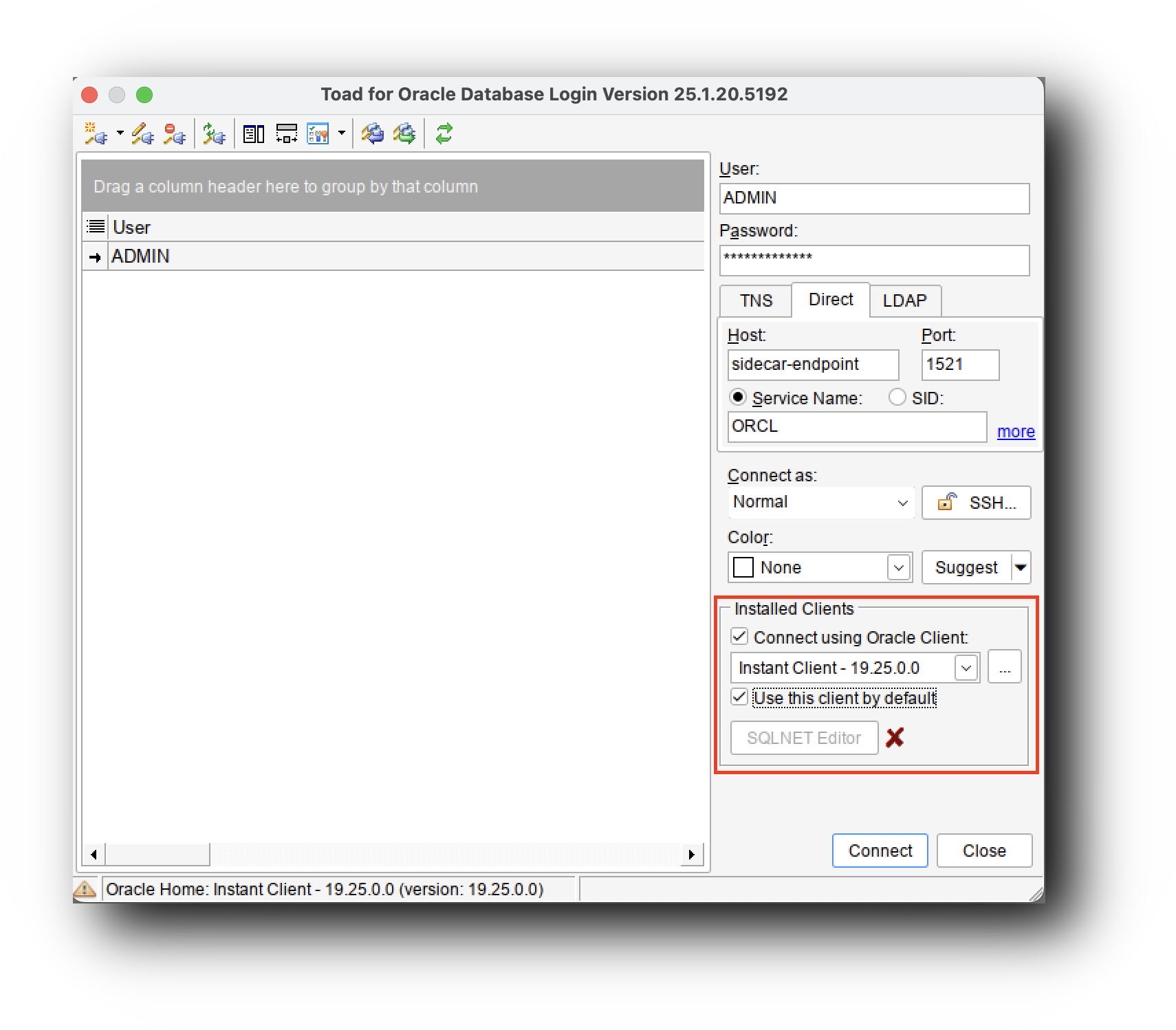
For instructions on downloading and configuring custom Oracle Clients in Toad, refer to the official documentation: How to Install an Oracle Instant Client for Toad for Oracle.
Set up clients for TLS connections
If client TLS is enabled for your Oracle database, you must set up the Cyral CA certificate for each client that will connect. Follow these steps:
Download the Cyral CA certificate bundle from the Cyral control plane using the following API call:
curl https://$CYRAL_CONTROL_PLANE_DOMAIN/v1/templates/ca_bundle -o cyral_ca_bundle.pemcaution
The
ca_bundlecontains both a Root CA and Intermediate CA certificate. You will need to make sure you import both of these certificate files into your trusted CA store.Some tools such as
orapkiare not able to import a bundle containing multiple certificates. In these cases, you will need to split this bundle into two files and import each file individually into your trusted CA store.
Add the Cyral CA certificate to your client. Here are two common client setups:
For a Java client (like JDeveloper) you will add it to the key store. The key store location depends on Java or client installation. For example, if you're running JDeveloper on Linux installed under the local user's account, the file typically resides at
~/Oracle/Middleware/Oracle_Home/oracle_common/jdk/jre/lib/security/cacerts. Usekeytoolto import the certificate. For example:keytool -import -alias cyral-root -keystore <cacerts> -file cyral_ca_bundle.pem -storepass changeitFor a SQL*Plus client, follow the instructions provided by AWS, Configuring SQL*Plus to use SSL with an Oracle DB instance.